Viewing Device Status on Monitor Page
The Web interface's Monitor page provides basic status and information on the device. The page is useful in that it allows you to easily obtain an overview of the device's operating status at a glance.
|
➢
|
To view device status and information on the Monitor home page: |
|
■
|
On the Menu bar, click Monitor or if you are already in the Monitor menu's Navigation tree, click  Monitor. Monitor. |
The Monitor page displays the following groups of information:
|
■
|
Top bar, displaying general device information:
|
|
●
|
Address: IP address of the device's OAMP interface |
|
●
|
Firmware: Software version currently running on the device |
|
●
|
S/N: Serial number of device |
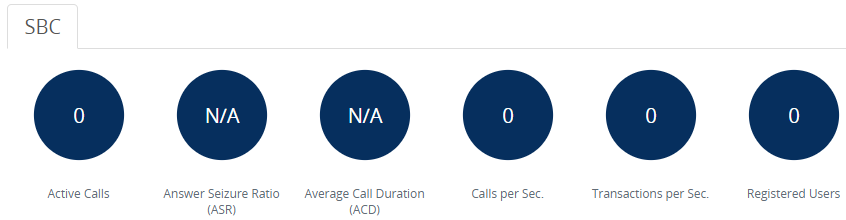
|
●
|
Active Calls: Displays the total number of currently active SBC calls. The corresponding SNMP performance monitoring MIB is acKpiSbcCallStatsCurrentGlobalActiveCallsIn.
|
|
●
|
Answer Seizure Ratio (ASR): Displays the number of successfully answered calls out of the total number of attempted calls. The corresponding SNMP performance monitoring MIB is acKpiSbcCallStatsCurrentGlobalAnswerSeizureRatio.
|
|
●
|
Average Call Duration (ACD): Displays the average call duration in seconds of established calls. The value is refreshed every 15 minutes and therefore, this value reflects the average duration of all established calls made within a 15 minute period. The corresponding SNMP performance monitoring MIB is acKpiSbcCallStatsCurrentGlobalAverageCallDuration.
|
|
●
|
Calls per Sec: Displays the total number of new calls per second (CPS).
|
|
●
|
Transactions per Sec: Displays the total number of new SIP transactions per second (out-of-dialog transactions such as INVITE and REGISTER, or in-dialog transactions such as UPDATE and BYE). The corresponding SNMP performance monitoring MIB is acKpiOtherStatsCurrentGlobalTransactionRate. The counter is applicable to SBC and Gateway calls. |
|
●
|
Registered Users: Displays the number of users registered with the device. The corresponding SNMP performance monitoring MIB is acKpiOtherStatsCurrentGlobalRegisteredUsers.
|
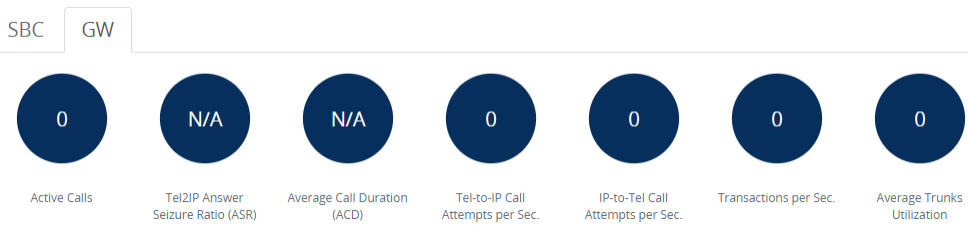
|
●
|
Active Calls: Displays the total number of currently active Gateway calls. The corresponding SNMP performance monitoring MIB is acKpiGatewayCallStatsIntervalGlobalActiveCallsMax. |
|
●
|
Tel-to-IP Answer Seizure Ratio (ASR): Displays the number of successfully answered Tel-to-IP calls out of the total number of attempted calls. The corresponding SNMP performance monitoring MIB is acKpiGatewayCallStatsIntervalGlobalAnswerSeizureRatioAvg. |
|
●
|
Average Call Duration (ACD): Displays the average call duration in seconds of established calls. The value is refreshed every 15 minutes and therefore, this value reflects the average duration of all established calls made within a 15 minute period. The corresponding SNMP performance monitoring MIB is acKpiGatewayCallStatsCurrentGlobalAverageCallDuration. |
|
●
|
Tel-to-IP Call Attempts per Sec.: Displays the current number of attempted Tel-to-IP calls per second. The corresponding SNMP performance monitoring MIB is acKpiGatewayCallStatsIntervalGlobalAttemptedCallsRateTel2IpAvg. |
|
●
|
IP-to-Tel Call Attempts per Sec: Displays the current number of attempted IP-to-Tel calls per second. The corresponding SNMP performance monitoring MIB is acKpiGatewayCallStatsIntervalGlobalAttemptedCallsRateIp2TelAvg. |
|
●
|
Transactions per Sec.: Displays the current number of SIP transactions per second (i.e., transaction rate). The corresponding SNMP performance monitoring MIB is acKpiGatewayOtherStatsCurrentGlobalTransactionRate. |
|
●
|
Average Trunks Utilization: Displays the average number of trunks currently in use (busy). Only SIP requests are considered in the SIP transaction count. For example, a single SIP transaction is from the initial SIP INVITE request to the final SIP 200 OK response. The corresponding SNMP performance monitoring MIB is acKpiTrunkStatsIntervalTrunkUtilizationAvg. |
|
■
|
Graphical Display of device: Shows color-coded status icons, as shown in the figure below and described in the subsequent table: |
Graphical Display of Device on Monitor Page - Mediant 500 Gateway & Enterprise Session Border Controller
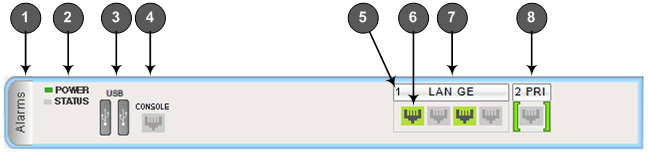
|
●
|
The figure above is used only as an example as the graphical display of your device in the Web interface reflects your specific ordered hardware configuration. |
Description of Graphical Display of Device on Monitor Page
|
|
|
|
1
|
Alarms: Displays the highest severity of an active alarm raised (if any) by the device:
To view active alarms, click Alarms to open the Active Alarms page (see Viewing Active Alarms).
|
|
2
|
STATUS LED icon, displaying the operating status.
|
|
3
|
USB ports for USB storage services.
|
|
4
|
RS-232 interface port.
|
|
5
|
Module number.
|
|
6
|
Ethernet port status icons:
|
■
|
 (green): Ethernet link is working. (green): Ethernet link is working.
|
|
■
|
 (gray): Ethernet link is not configured. (gray): Ethernet link is not configured.
|
|
■
|
 (red): Ethernet link error. (red): Ethernet link error.
|
To view detailed port information, click the port icon. For more information, see Viewing Ethernet Port Information.
|
|
7
|
Module name.
|
|
8
|
Port trunk status icon:
|
■
|
 (gray): The trunk is not configured (i.e., not in use or disabled). (gray): The trunk is not configured (i.e., not in use or disabled).
|
|
■
|
 (green): The trunk is synchronized. (green): The trunk is synchronized. |
|
■
|
 (yellow): The trunk has a Remote Alarm Indication (RAI), also known as the Yellow Alarm. (yellow): The trunk has a Remote Alarm Indication (RAI), also known as the Yellow Alarm.
|
|
■
|
 (red): The trunk has a loss due to LOS (Loss of Signal) or LOF (Loss of Frame). (red): The trunk has a loss due to LOS (Loss of Signal) or LOF (Loss of Frame).
|
|
■
|
 (blue): The trunk has an Alarm Indication Signal (AIS), also known as the Blue Alarm. (blue): The trunk has an Alarm Indication Signal (AIS), also known as the Blue Alarm.
|
|
■
|
 (orange): The trunk has a D-channel alarm. (orange): The trunk has a D-channel alarm.
|
|
■
|
 (dark orange): The trunk has an NFAS alarm. (dark orange): The trunk has an NFAS alarm.
|
If you click a port, a shortcut menu appears with commands allowing you to do the following:
Note: For HA mode, the trunk status icons of the redundant device are not operational (i.e., displayed in gray color).
|
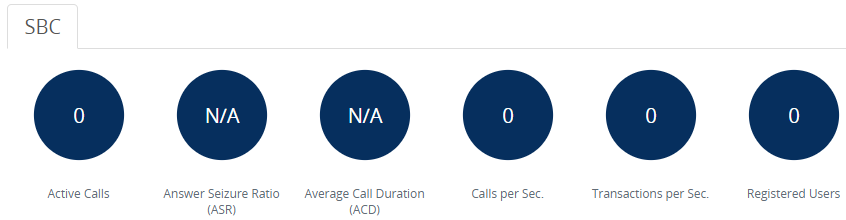
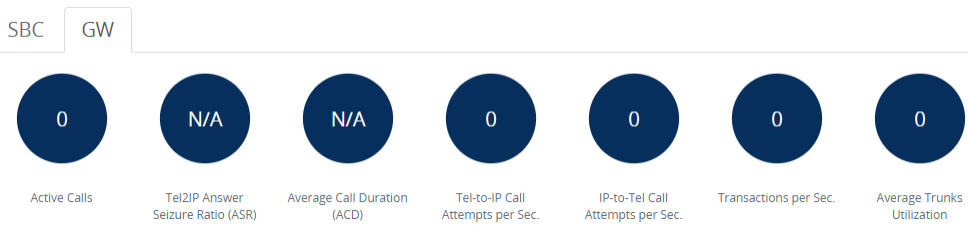
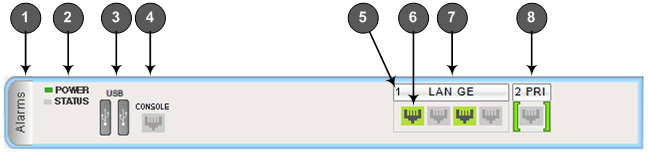
 (gray): The trunk is not configured (i.e., not in use or disabled).
(gray): The trunk is not configured (i.e., not in use or disabled).
 (green): The trunk is synchronized.
(green): The trunk is synchronized. (yellow): The trunk has a Remote Alarm Indication (RAI), also known as the Yellow Alarm.
(yellow): The trunk has a Remote Alarm Indication (RAI), also known as the Yellow Alarm.
 (red): The trunk has a loss due to LOS (Loss of Signal) or LOF (Loss of Frame).
(red): The trunk has a loss due to LOS (Loss of Signal) or LOF (Loss of Frame).
 (blue): The trunk has an Alarm Indication Signal (AIS), also known as the Blue Alarm.
(blue): The trunk has an Alarm Indication Signal (AIS), also known as the Blue Alarm.
 (orange): The trunk has a D-channel alarm.
(orange): The trunk has a D-channel alarm.